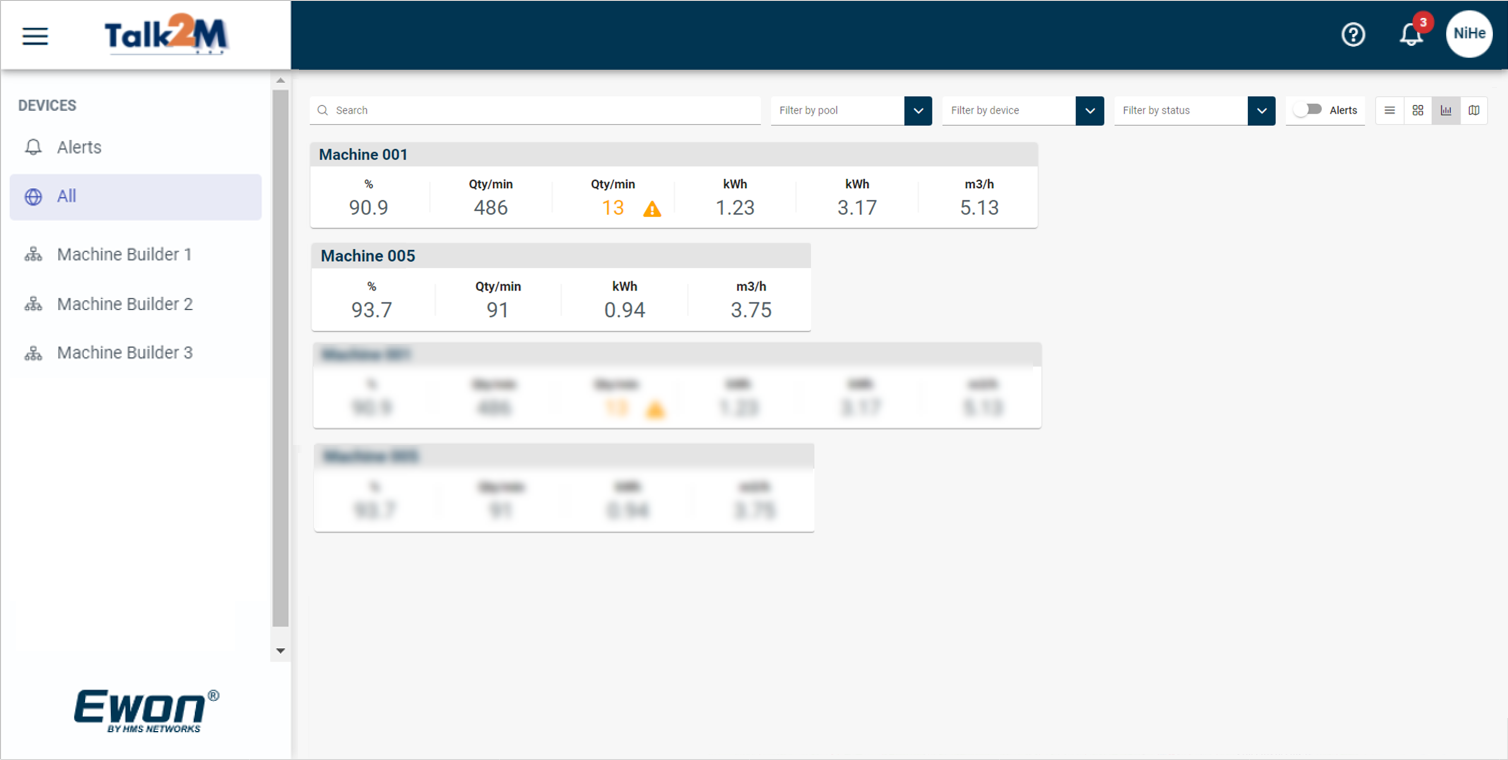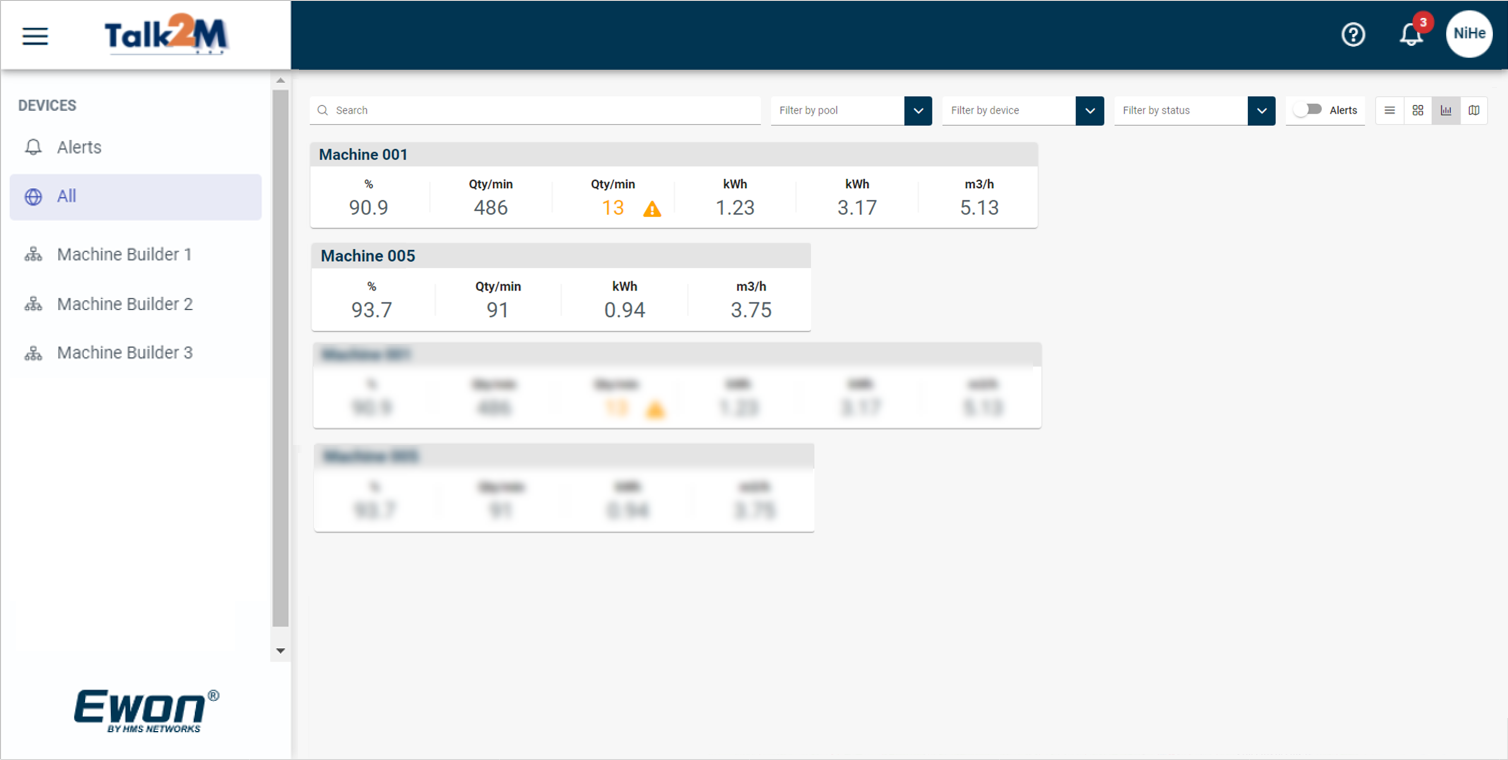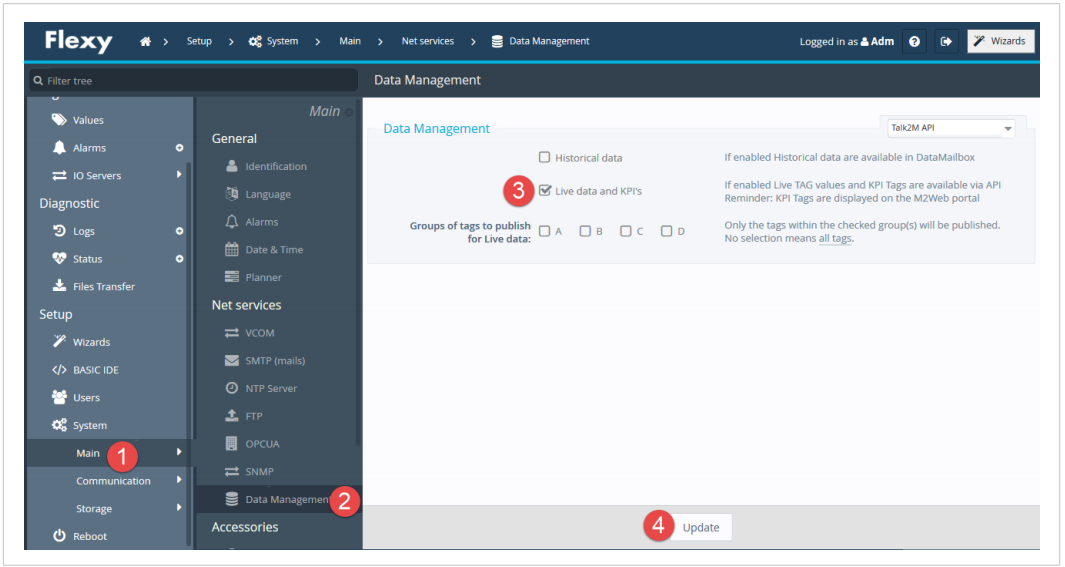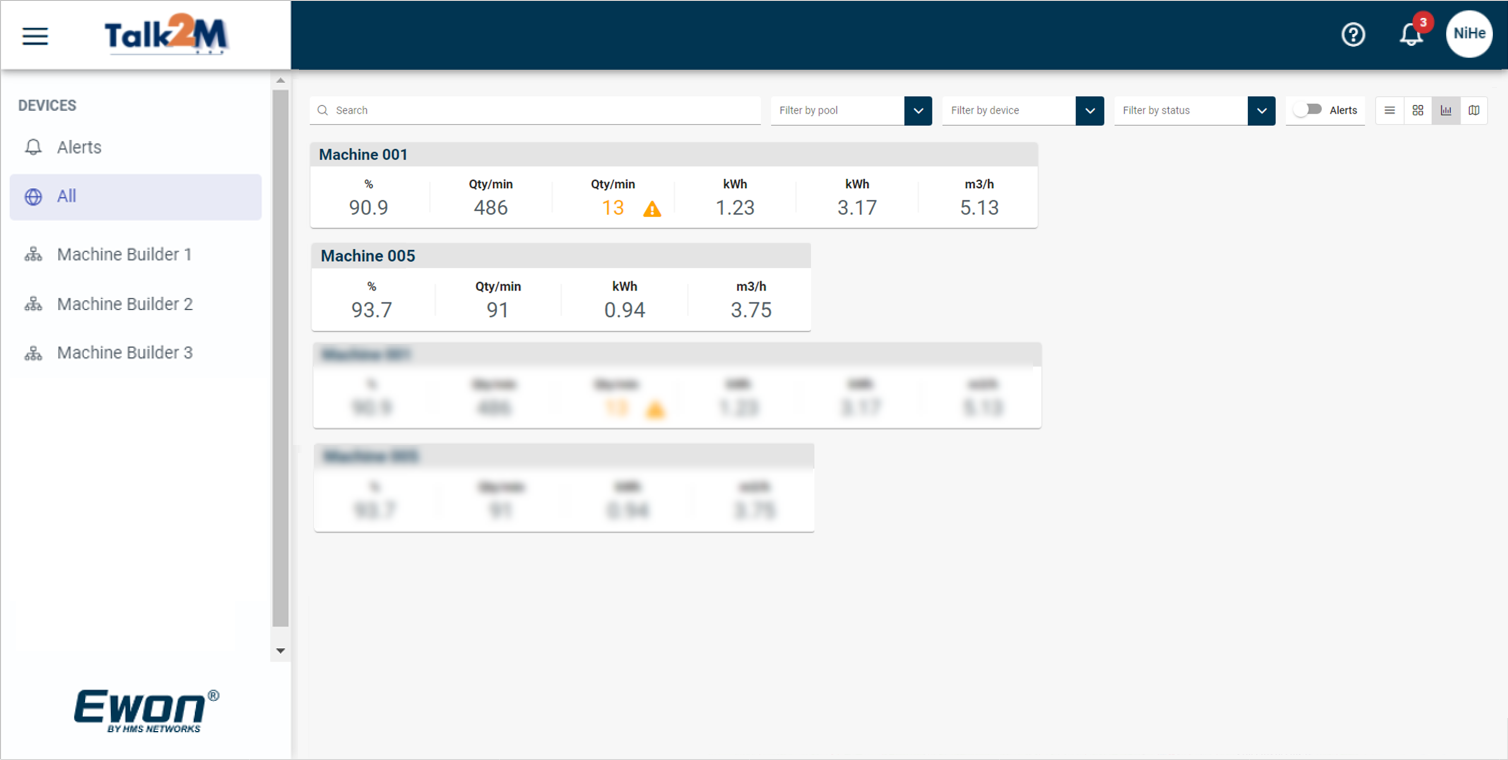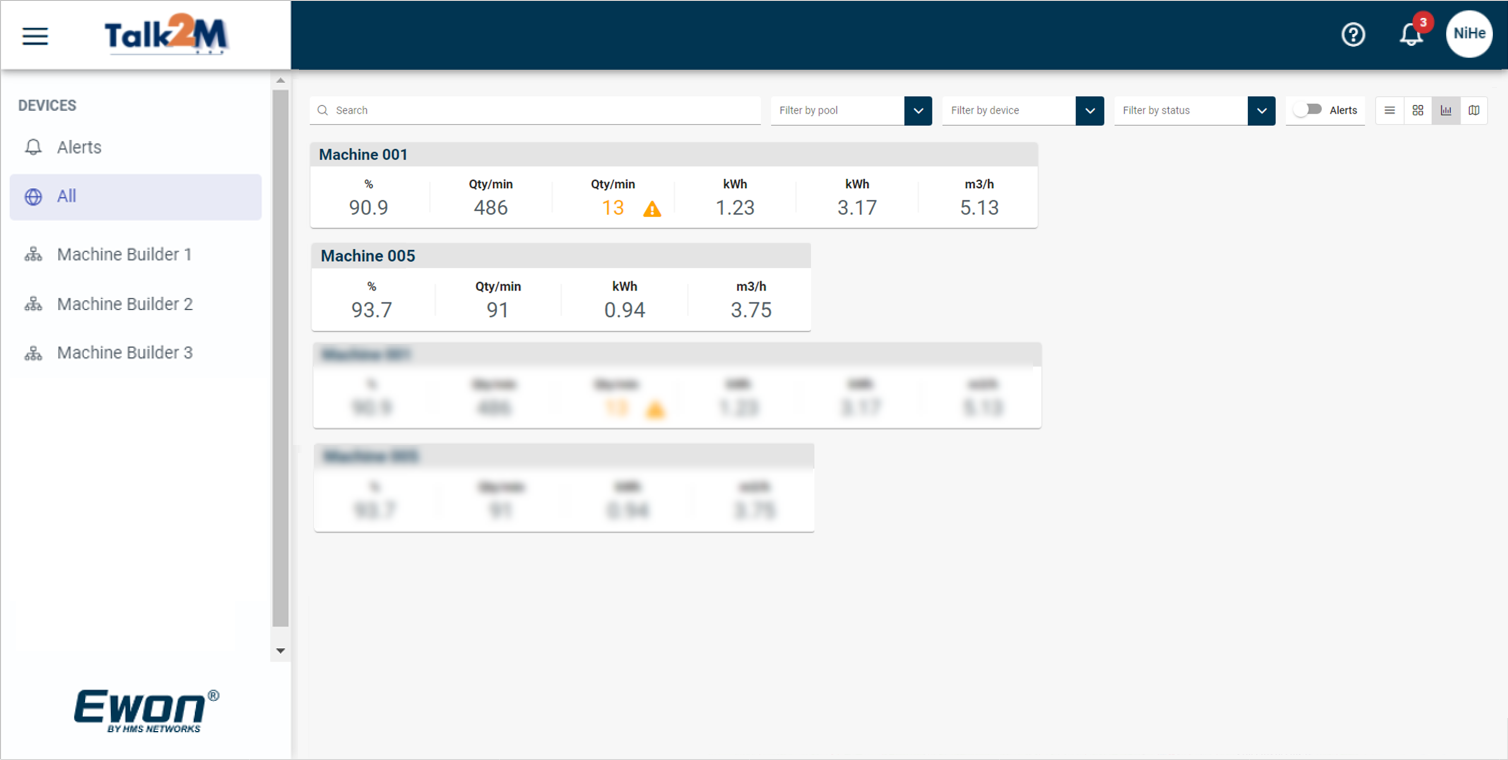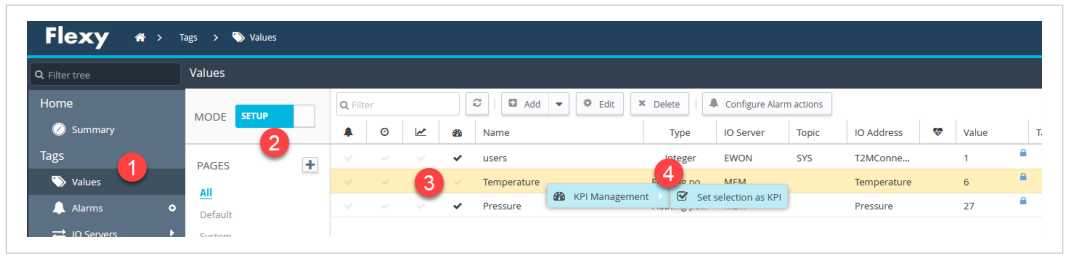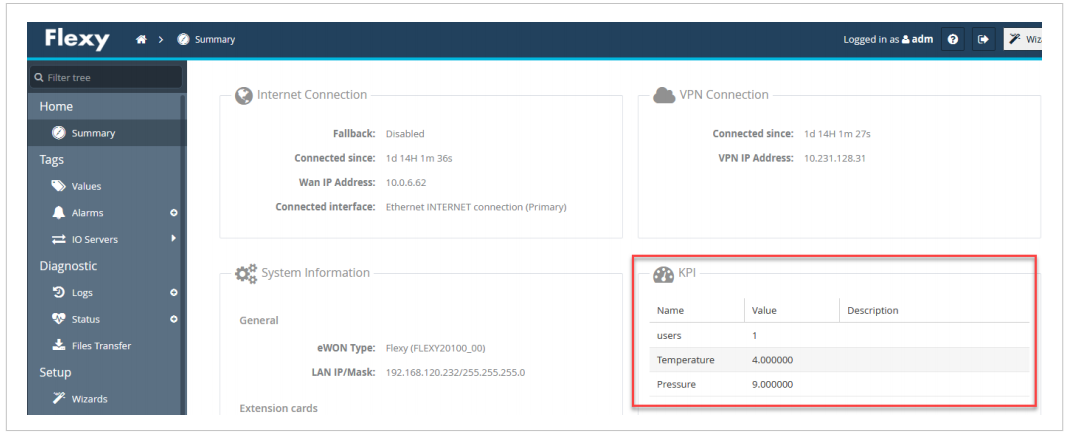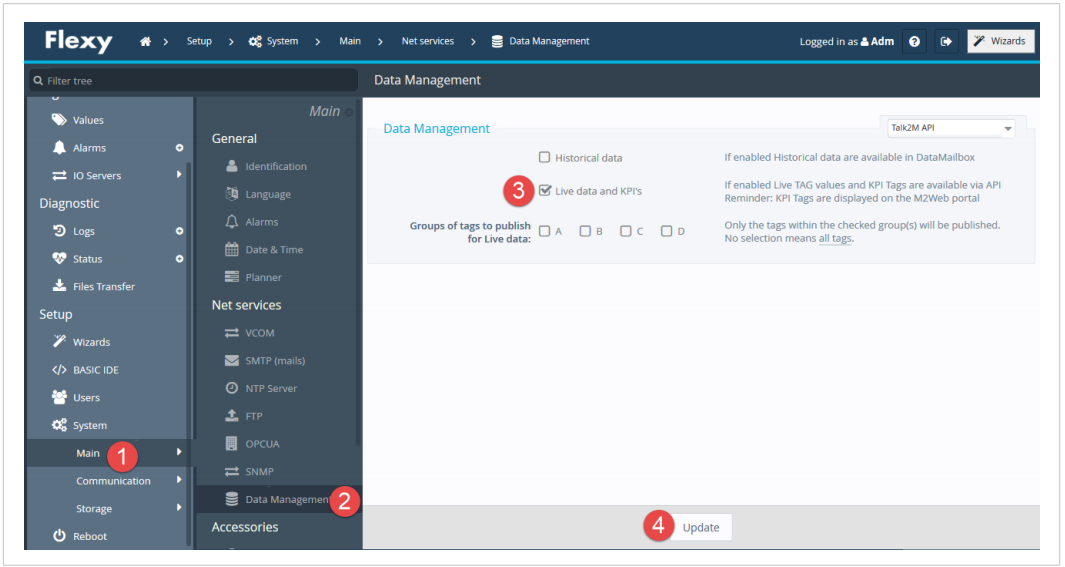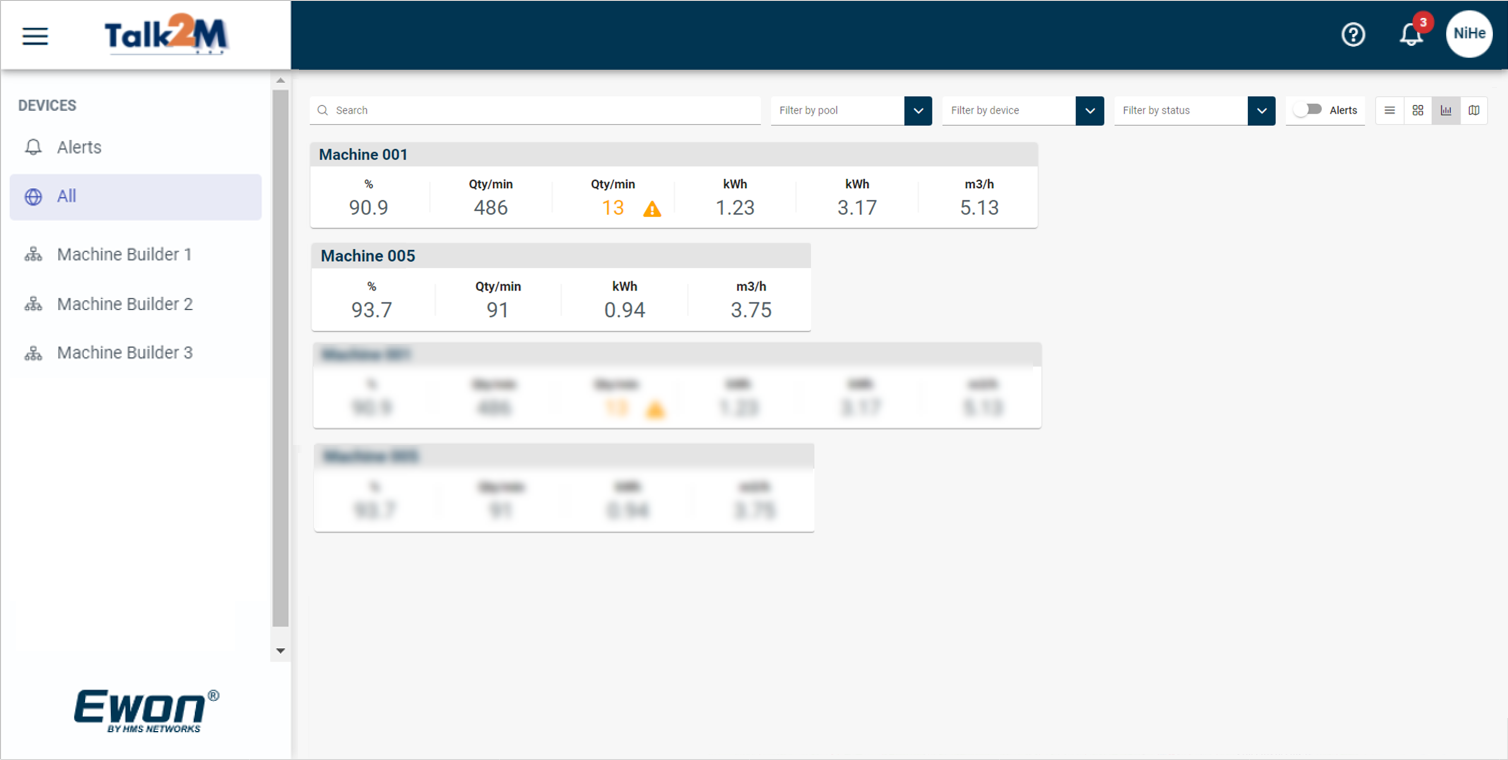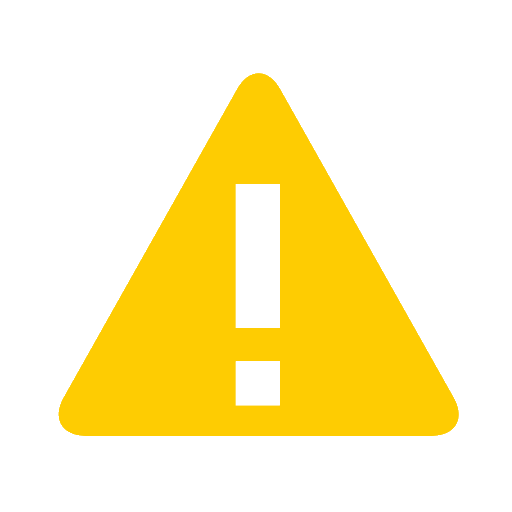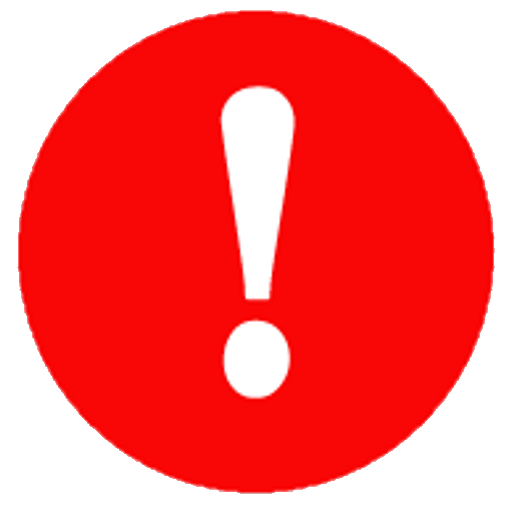Visit the M2Web platform and log in to your account to visualize the KPIs.
In M2Web, the information is presented in a modern responsive graphical interface.
Each KPI visually displays the alarm status: Blue for normal state, Yellow for warning, and Red for alarm.
This information is also reflected on the M2Web Map view